Need help? Call us:
discord.gg/VjndssnKzZ
- Esx Scripts
- FiveM Core Functional Scripts
- FiveM Court and Legal System
- FiveM Fun Scripts
- FiveM Investigation Tools
- FiveM K9 Unit
- FiveM Mlo
- FiveM Packs
- Admin & Developer Packs
- Businesses Package
- Civilian Jobs Pack
- Clothing & EUP Packs
- Emergency Services Packs
- ESX Full Packages
- FiveM Activities & Minigames
- FiveM Drug Packs
- FiveM Heists & Robberies Packs
- FiveM Maps and Props Packs
- FiveM Standalone Pack
- FiveM Vehicle Packs
- Gangs & Turf Control
- Menus & Target Systems
- Police Job Packs
- Qbcore Full Packages
- QBox Full Packages
- Tower Speaker
- FiveM Police
- FiveM Police Equipment
- FiveM Scripts
- FiveM Servers
- FiveM Stations & Interiors
- FiveM Tactical & Support Tools
- Jobs & Roleplay Scripts
- Law enforcement
- QBCore
- Qbcore Scripts
- Criminal & Illegal Scripts
- QBCore Advanced NPC Interaction
- QBCore Black Market & Smuggling
- QBCore Dark Web
- QBCore Drugs & Crafting
- QBCore Gangs & Turf Systems
- QBCore Hacking & Tech Crimes
- QBCore Heists & Robberies
- QBCore Illegal Jobs & Activities
- QBCore Illegal Racing & Betting
- QBCore Money & Forgery
- QBCore Prison & Escape
- QBCore Weapons & Crafting
- Economy & Banking & Banking
- Jobs & Roleplay Scripts
- UI & HUD Enhancements
- Vehicle Scripts
- Criminal & Illegal Scripts
- QBox
- QBox Packs
- QBox Scripts
- Standalone Scripts
- UI & Identification
Esx Racing Script | Vehicle Racing & Track System FiveM
The ESX Racing Script offers a comprehensive vehicle racing system with track creation, race registration, and AI integration. Features include customizable vehicle lists, race types, and lap tracking. Players can register, join, and race in private or public tracks, with advanced commands for managing races, vehicles, and AI drivers, creating an immersive racing experience for FiveM servers.
$14.60
Shipping calculated at checkout.
🔥 Buy More Save More!
Buy 3 items get 5% OFF
on each productBuy 6 items get 10% OFF
on each productBuy 10 items get 15% OFF
on each productHave any Questions?
Feel free to Get in touch
The ESX Racing Fans Script allows players to create custom races, track statistics, and engage with fans in your FiveM server. Players can participate in races, save their favorite tracks, and compete with others. This script adds a thrilling racing experience and increases server engagement through dynamic fan interactions.
Commands
/races – display list of available /races commands
/races edit – toggle editing track waypoints
/races clear – clear track waypoints
/races reverse – reverse order of track waypoints
For the following /races commands, [access] = {pvt, pub} where ‘pvt’ operates on a private track and ‘pub’ operates on a public track
/races load [access] [name] – load private or public track saved as [name]
/races save [access] [name] – save new private or public track as [name]
/races overwrite [access] [name] – overwrite existing private or public track saved as [name]
/races delete [access] [name] – delete private or public track saved as [name]
/races list [access] – list saved private or public tracks
/races blt [access] [name] – list 10 best lap times of private or public track saved as [name]
/races ai spawn [name] (vehicle) – spawn AI driver named [name] in (vehicle); (vehicle) defaults to ‘adder’ if not specified
/races ai delete [name] – delete an AI driver named [name]
/races ai deleteAll – delete all AI drivers
/races ai list – list AI driver names
For the following /races ai commands, [access] = {pvt, pub} where ‘pvt’ operates on a private AI group and ‘pub’ operates on a public AI group
/races ai loadGrp [access] [name] – load private or public AI group saved as [name]
/races ai saveGrp [access] [name] – save new private or public AI group as [name]
/races ai overwriteGrp [access] [name] – overwrite existing private or public AI group saved as [name]
/races ai deleteGrp [access] [name] – delete private or public AI group saved as [name]
/races ai listGrps [access] – list saved private or public AI groups
/races vl add [vehicle] – add [vehicle] to vehicle list
/races vl delete [vehicle] – delete [vehicle] from vehicle list
/races vl addClass [class] – add all vehicles of type [class] to vehicle list
/races vl deleteClass [class] – delete all vehicles of type [class] from vehicle list
/races vl addAll – add all vehicles to vehicle list
/races vl deleteAll – delete all vehicles from vehicle list
/races vl list – list all vehicles in vehicle list
For the following /races vl commands, [access] = {pvt, pub} where ‘pvt’ operates on a private vehicle list and ‘pub’ operates on a public vehicle list
/races vl loadLst [access] [name] – load private or public vehicle list saved as [name]
/races vl saveLst [access] [name] – save new private or public vehicle list as [name]
/races vl overwriteLst [access] [name] – overwrite existing private or public vehicle list saved as [name]
/races vl deleteLst [access] [name] – delete private or public vehicle list saved as [name]
/races vl listLsts [access] – list saved private or public vehicle lists
For the following /races register commands, (buy-in) defaults to 500, (laps) defaults to 1 lap, (DNF timeout) defaults to 120 seconds and (allow AI) = {yes, no} defaults to ‘no’
/races register (buy-in) (laps) (DNF timeout) (allow AI) – register your race with no vehicle restrictions
/races register (buy-in) (laps) (DNF timeout) (allow AI) rest [vehicle] – register your race restricted to [vehicle]
/races register (buy-in) (laps) (DNF timeout) (allow AI) class [class] – register your race restricted to vehicles of type [class]; if [class] is ‘-1’ then use custom vehicle list
/races register (buy-in) (laps) (DNF timeout) (allow AI) rand (class) (start) (recur) (order) – register your race changing vehicles randomly every lap; (class) defaults to any; (start) defaults to any; (recur) = {yes, no} defaults to ‘yes’; (order) = {yes, no} defaults to ‘no’
/races unregister – unregister your race
/races start (delay) – start your registered race; (delay) defaults to 30 seconds if not specified
/races leave – leave a race that you joined
/races rivals – list players in a race that you joined
/races respawn – respawn at last waypoint
/races results – view latest race results
/races spawn (vehicle) – spawn a vehicle; (vehicle) defaults to ‘adder’ if not specified
/races lvehicles (class) – list available vehicles of type (class); (class) defaults to all classes if not specified
/races speedo (unit) – change unit of speed measurement to (unit) = {imperial, metric}; otherwise toggle display of speedometer if (unit) is not specified
/races funds – view available funds
/races panel (panel) – display (panel) = {track, ai, list, register} panel; (panel) defaults to main panel if not specified
Track
- There are six sample tracks: ‘00’, ‘01’, ‘02’, ‘03’, ‘04’ and ‘05’ saved in the public tracks list. You can load sample track ‘00’ by typing
/races load pub 00. To use the loaded track in a race, you need to register the race by typing/races register. Go to the registration waypoint of the race indicated by a purple circled star blip on the waypoint map and a purple cylinder checkpoint in the world. When prompted to join, type ‘E’ or press DPAD right to join. Wait for other people to join if you want, then type/races start. - There are backups of the sample tracks in the
sampletracks/folder with the extension ‘.json’. Track ‘00’ is backed up assampletracks/00.json. If any of the sample tracks were deleted from the public list of tracks, you can restore them. Copy the deleted track from thesampletracks/folder to theresources/races/folder. In the server console, typeraces import 00to import track ‘00’ back into the public tracks list.
Race For Guide Creators
- Type
/races edituntil you see the message'Editing started'. Add at least 2 waypoints on the waypoint map or in the world by pressing ‘Enter’ on a keyboard, ‘A’ button on an Xbox controller or ‘Cross’ button on a PlayStation controller. Type/races editagain until you see the message'Editing stopped'. Save the track if you want by typing/races save pvt mytrack. Register your race by typing/races register. At the starting waypoint of the track, a purple circled star blip will appear on the waypoint map and a purple cylinder checkpoint will appear in the world. This is the registration waypoint which all players will see. Players need to have enough funds to pay for the buy-in. Players should move towards the registration waypoint until prompted to join and type ‘E’ or press DPAD right to join. After all the players who want to join the race have joined, you can start the race by typing/races start.
Guide For Racing
- There are four possible types of race you can join:
1. Any vehicle can be used
2. Restricted to a specific vehicle
3. Restricted to a specific vehicle class
4. Vehicles change randomly every lap - Look for registration waypoints which appear as purple circled star blips on the waypoint map. The label for a blip in the waypoint map will indicate the player who registered the race, the buy-in amount, the number of laps, the DNF timeout, if AI drivers are allowed and other parameters of the race. There will be corresponding purple cylinder checkpoints in the world.
- If the race allows AI drivers to be added, the label will include ‘AI allowed’. The person who registered the race can add as many AI drivers as they like. Buy-in amounts will be set to 0.
- If the race is restricted to a specific vehicle, the label will include ‘using [vehicle]’ where [vehicle] is the name of the restricted vehicle. You must be in that vehicle when you join the race. You can spawn the restricted vehicle by typing
/races spawn [vehicle]where [vehicle] is the restricted vehicle. For example, if the label shows ‘using zentorno’, you can spawn the vehicle by typing/races spawn zentorno. - If the race is restricted to a specific vehicle class, the label will include ‘using [class] class vehicles’ where [class] is the vehicle class. The class number will be in parentheses. You must be in a vehicle of that class to join the race. If the class is not ‘Custom’(-1), you can list vehicles in the class by typing
/races lvehicles [class]where [class] is the vehicle class number. If the class is ‘Custom’(-1), you can view which vehicles are allowed in the race by getting out of any vehicle you are in, walking into the registration waypoint on foot and trying to join the race as described later. A message in the chat window will tell you that you cannot join the race and will list which vehicles are allowed. - If the race changes vehicles randomly every lap, buy-in amounts will be set to 0 and the label will show one or more of the following.
- If there are no restrictions on the vehicles used, the label will include ‘using random vehicles’.
- If the race is restricted to a specific vehicle class, the label will include ‘using random [class] class vehicles’ where [class] is the vehicle class. The class number will be in parentheses.
- If the label includes ‘start [vehicle]’, racers will start in the specified [vehicle].
- If the label includes ‘recurring’, vehicles that appeared in previous laps may be used in later laps.
- If the label includes ‘nonrecurring’, vehicles that appeared in previous laps will not be used in later laps.
- If the label includes ‘unordered’, every racer may use a different random vehicle after the same lap number.
- If the label includes ‘ordered’, every racer will use the same random vehicle after the same lap number.
Need help?
If you have any other questions or issues related to this product, you can contact us. This script works well with our Esx Easy Drift Script for enhanced roleplay communication
Visit if you’re looking for anything regarding this RedM script
Related products
You may add any content here from XStore Control Panel->Sales booster->Request a quote->Ask a question notification
At sem a enim eu vulputate nullam convallis Iaculis vitae odio faucibus adipiscing urna.



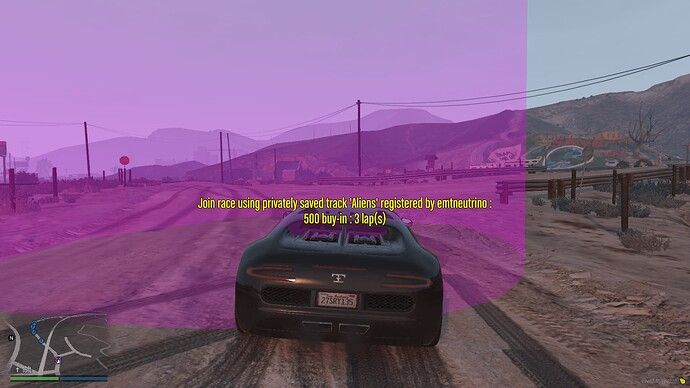
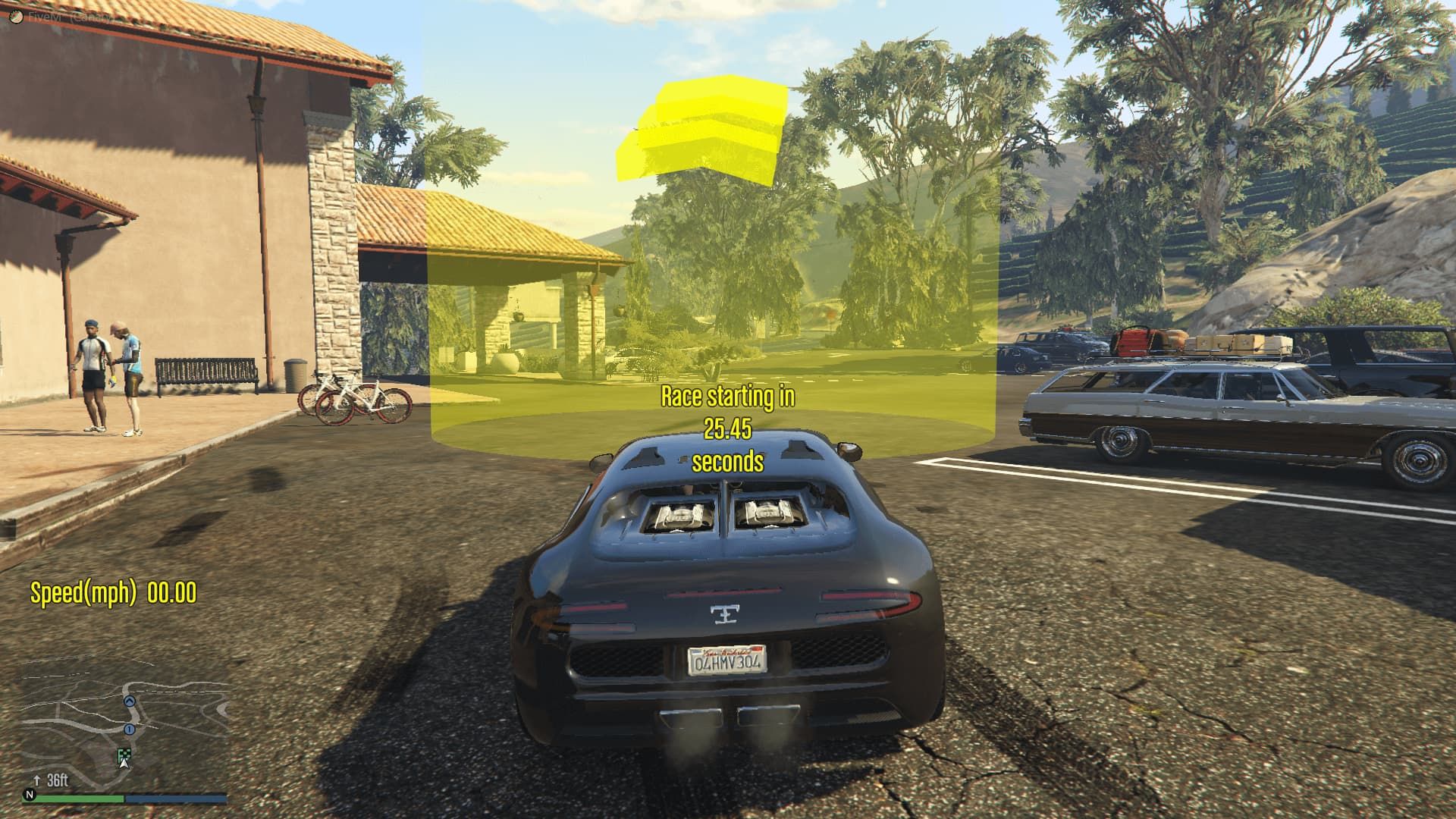
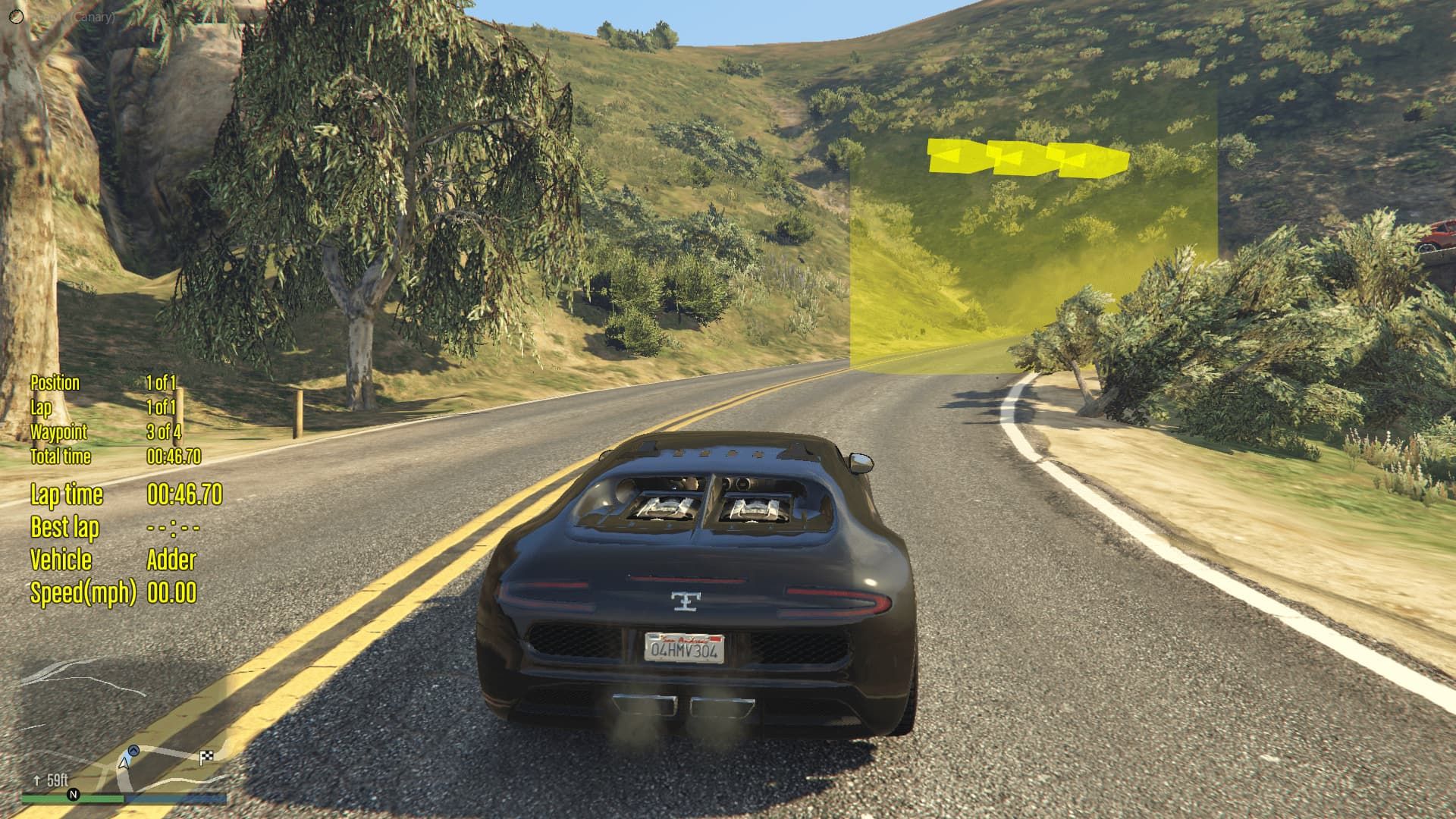
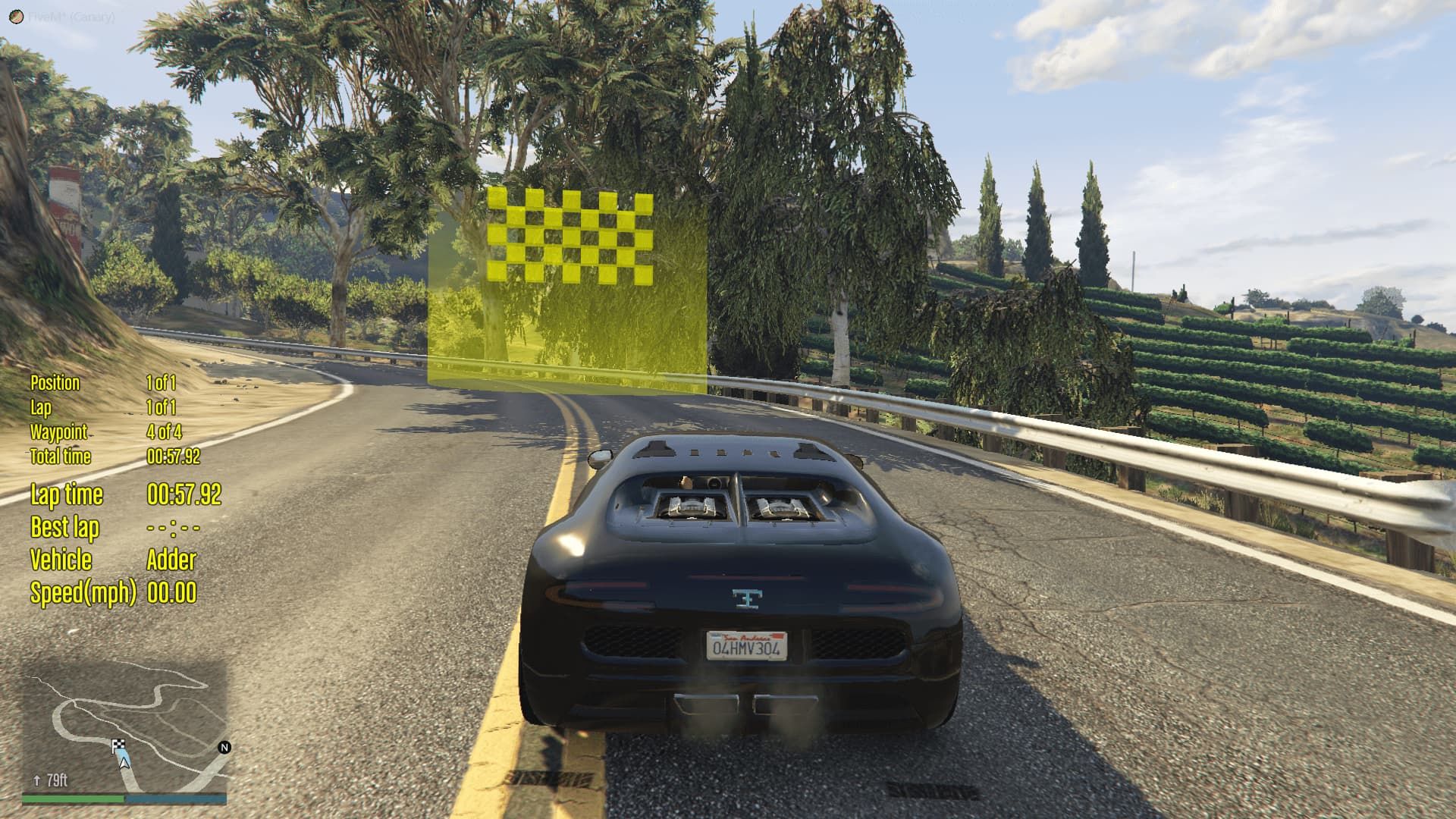
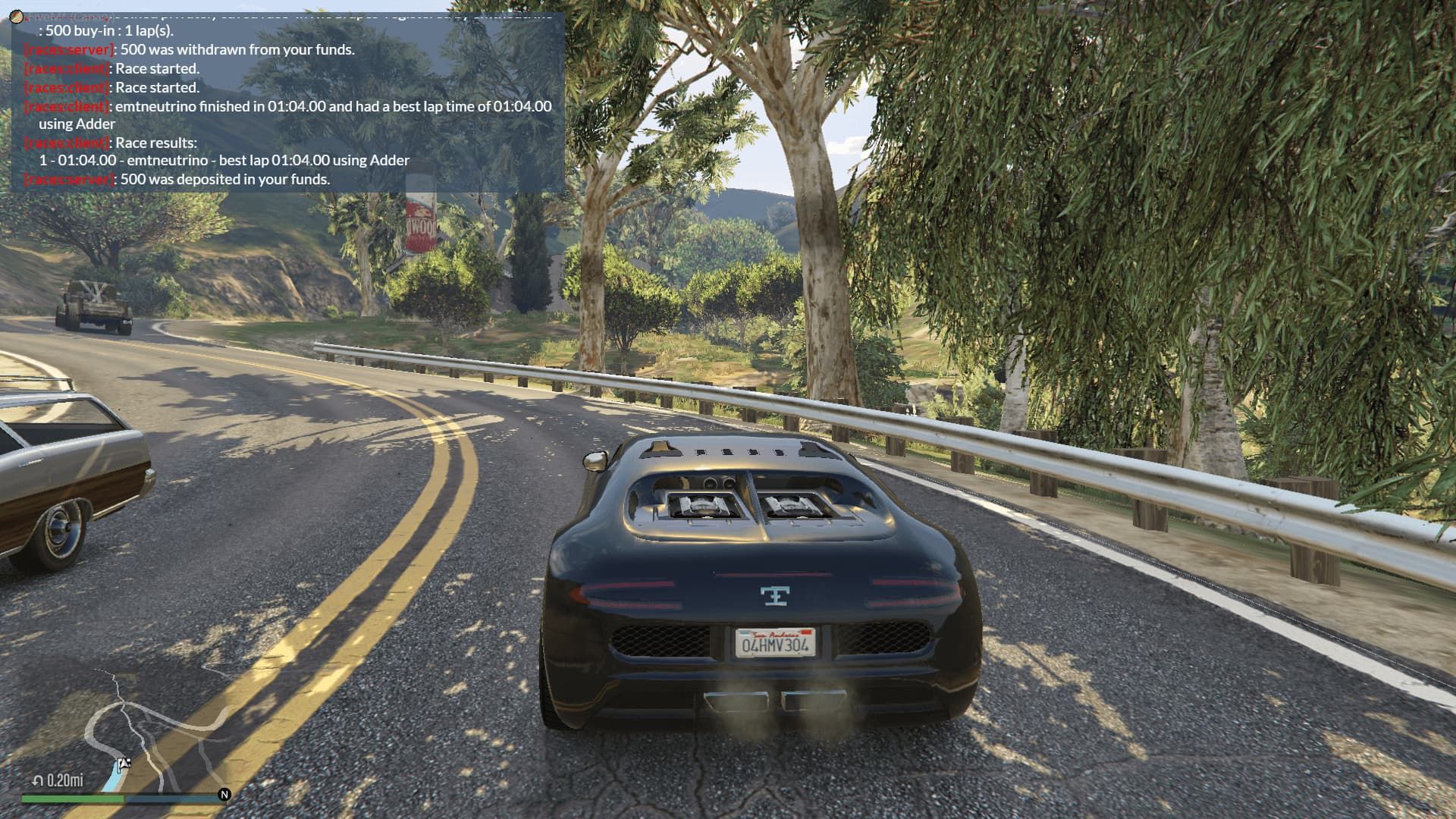
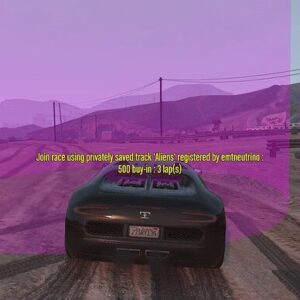
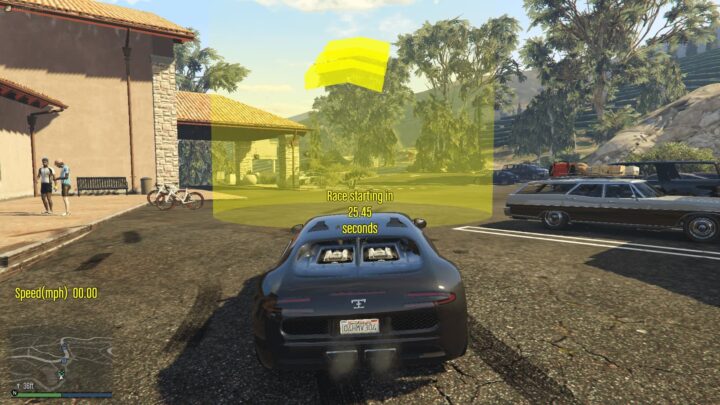
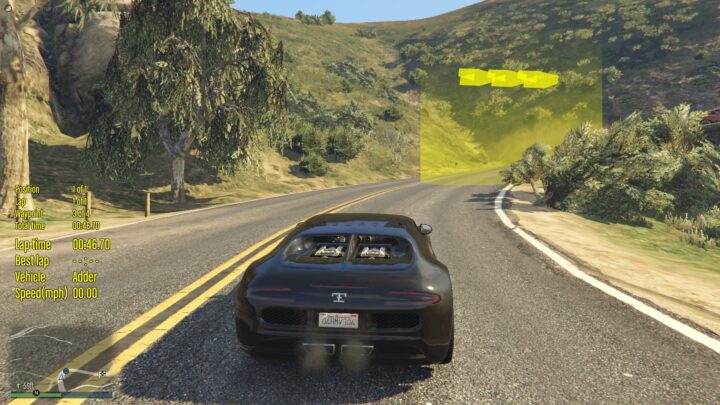

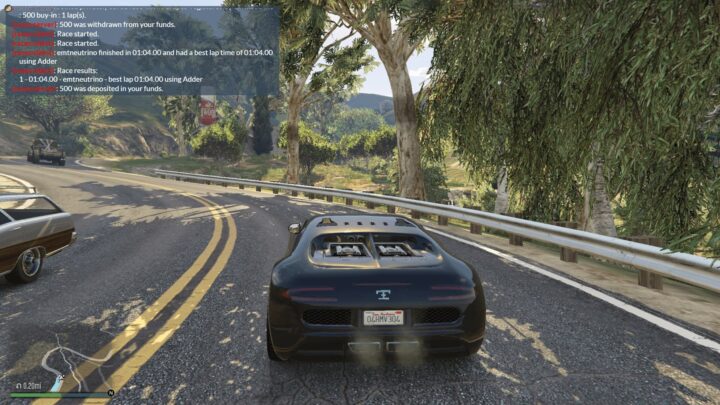

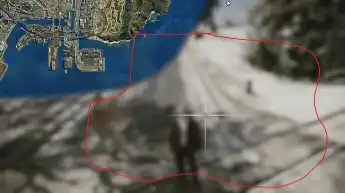


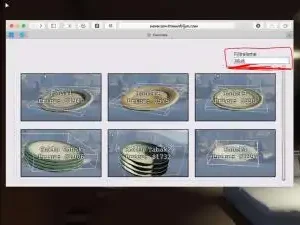
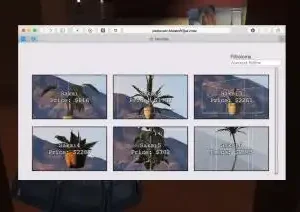

Reviews
There are no reviews yet.